This quick tutorial will show you the easiest method to create a simple pie chart using the SPSS statistical package.
Quick Steps
- Click Graphs -> Legacy Dialogs -> Pie
- Select “Summaries for groups of cases”
- Click Define
- Click “Reset” (recommended)
- Move the variable for which you are creating a pie chart into the “Define slices by” box
- Select your desired option under “Slices Represent”
- Select “Titles” to add a title (recommended)
- Click “OK”
The Data
As usual with these quick tutorials, the starting assumption is that you have already imported your data into SPSS, and that you’re looking at something like the data set below. (Check out our tutorials on importing data from Excel or MySQL into SPSS).
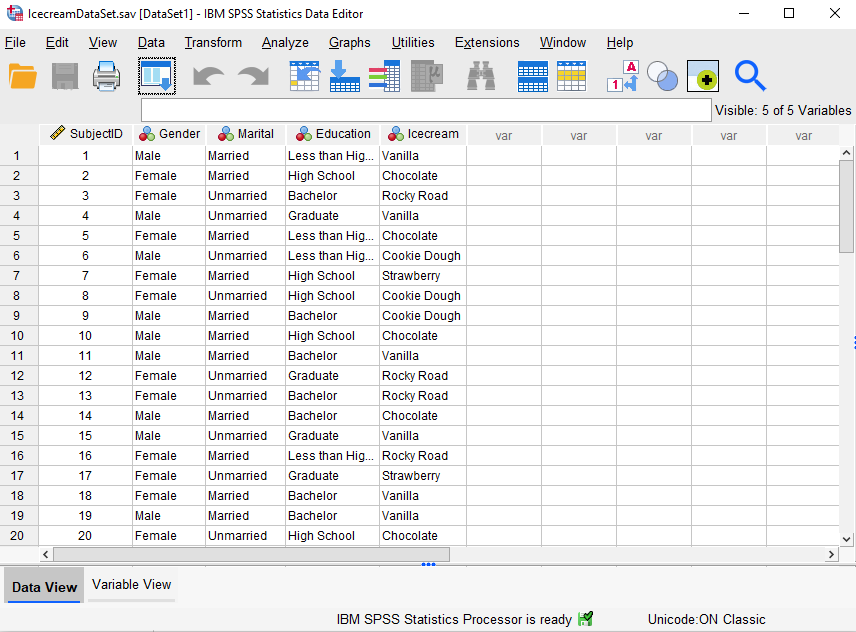
The data in this file (first 20 records displayed) is from a hypothetical study of participants’ favorite ice cream flavors. We want to create a pie chart to visualize their responses.
Create a Pie Chart
The easiest way to create a pie bar chart in SPSS is to select Graphs -> Legacy Dialogs -> Pie, as illustrated below:
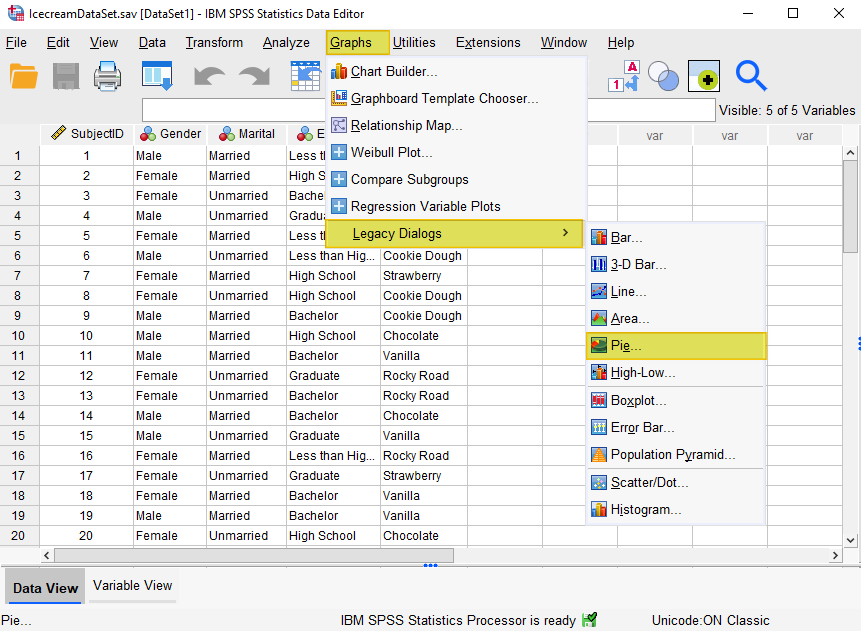
This brings up the “Pie Charts” dialog box illustrated below. 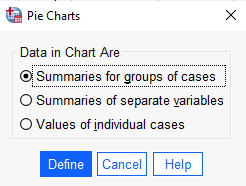
Under “Data in Chart Are,” select “Summaries for groups of cases.” Click “Define.” This brings up the “Define Pie: Summaries for Groups of Cases” dialog box illustrated below.
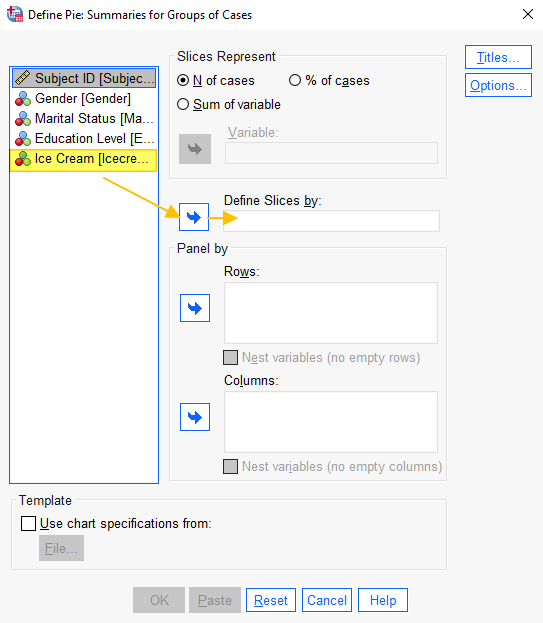
It is a good idea to click the “Reset” button to clear any previous settings.
Select the variable for which you wish to create a pie chart (“Ice Cream” in this example), then use the arrow button to move it into the “Define Slices by” box (as illustrated above).
Select your desired option under “Slices Represent.” For this pie chart, we want to display “% of cases.”
We recommend that you give your pie chart a title. Select the “Titles” button, add your chart title, and select “Continue” to return to the “Define Pie: Summaries for Groups of Cases” dialog box.
Click “OK” to generate your pie chart.
The Pie Chart
The SPSS Output Viewer will pop up with the pie chart that you’ve created. There are many ways in which you can customize or edit your pie chart in SPSS. For example, you may wish to format it in APA style. However, if you want to save the chart as it is, you can right-click on it within the Output Viewer, and copy it as an image file (which you can then use in other programs). Alternatively, check out our tutorial on exporting SPSS output to other applications such as Word, Excel, or PDF.
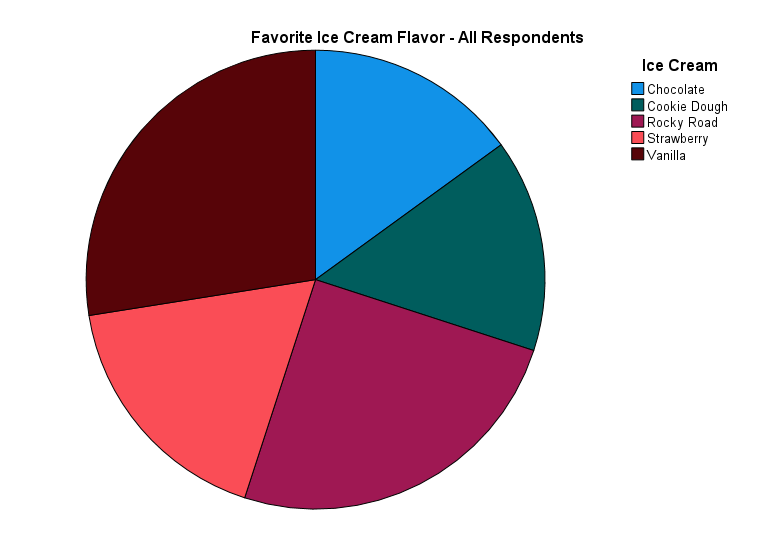
***************
That’s it for this quick tutorial. You should now be able to create a pie chart within SPSS using one of its legacy tools. You may find it easier, however, to create a pie chart using the free Pie Chart Maker at StatsCharts.com
***************