After you have run analyses or created charts and tables in SPSS, you may wish to export this information for use in another application. In this tutorial, we show you how to export SPSS output as a Word, Excel, PDF or other file type.
Quick Steps
- Ensure that your output file is open in the SPSS Output Viewer
- Click File -> Export
- Select All visible
- Select your file format.
- If you wish to change the name or location of the export, select Browse
- Check the box next to Open the containing folder (recommended)
- Select OK
First, ensure that your output file – the file that contains your results – is open in the SPSS Output Viewer.
Then, click File -> Export as illustrated below:
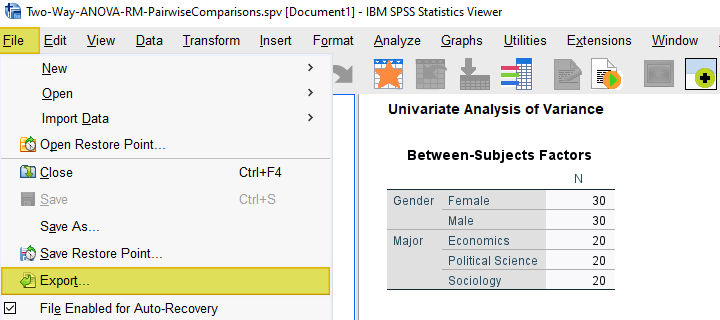
This brings up the Export Output dialog box as illustrated below.
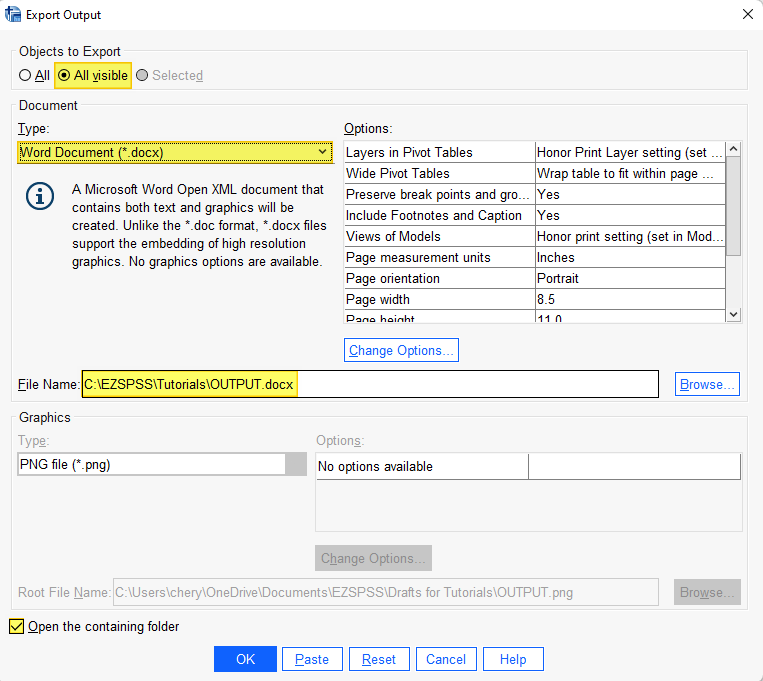
Under “Objects to Export,” select All Visible to export all of the results that you can see in your output file.
Under “Document,” “Type,” select your desired file format. For example, Word Document (*.docx), Excel 2007 and Higher (*.xlsx), or Portable Document Format (*.pdf)
Next to “File Name” you will see the default file name and location that SPSS has assigned to your file. Click the Browse button to select a different location and to change the file name as needed.
We recommend checking the box next to “Open the containing folder.” If you do this, you will be taken to the correct folder after SPSS has completed the export.
Select OK.
SPSS will export your output to the location that you have chosen.
***************
That’s it for this tutorial.
You should now be able to export your SPSS output as a Word, Excel, PDF or other file type. You may also be interested in our tutorial on importing SPSS data sets into R.