This quick tutorial will show you how to reorder columns in the SPSS Data View.
Quick Steps
- Select the entire column you want to move by click on its name at the top
- Drag the column to its new location
The Problem
In a previous tutorial, we created a new variable to hold a set of integers that would function to uniquely identify each case in a data set.
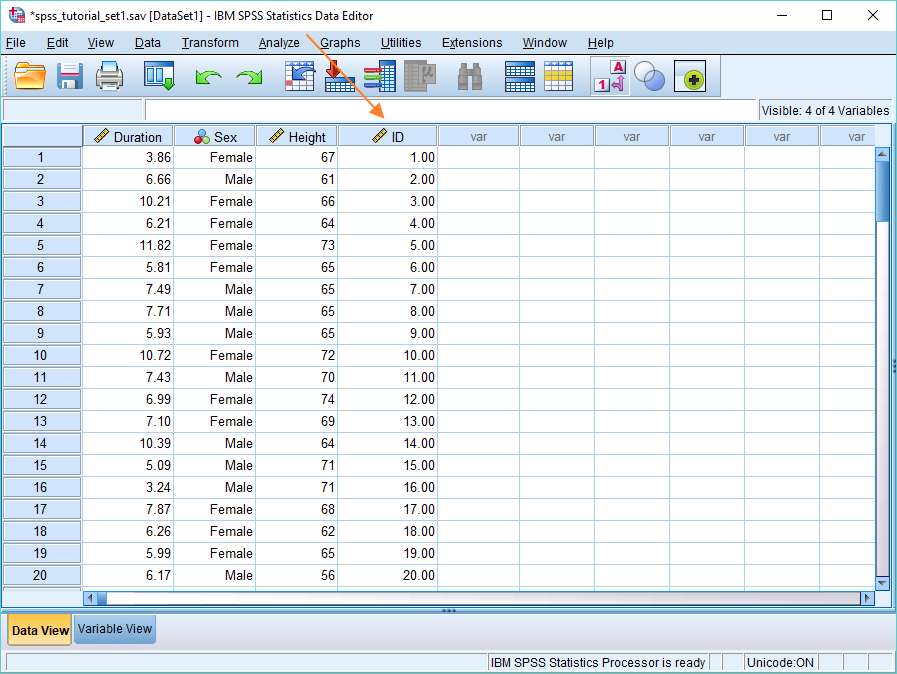
The problem is the ID column is on the far right of the Data View. It’d be better if it were the first column on the left.
So how do you move it over?
The Solution
The solution is both easy, but not wholly obvious.
First, you select the entire column by clicking on the column name (i.e., where it says ID).
Second, you drag it to its new location. You’ll notice it relocates to the left of whichever column you’re over when you release the mouse button.
And that’s all there is to it.
One interesting thing is that reordering the variables in the Data View also affects their order in the Variable View. As you can see below, ID is now the first variable in the Variable View list.
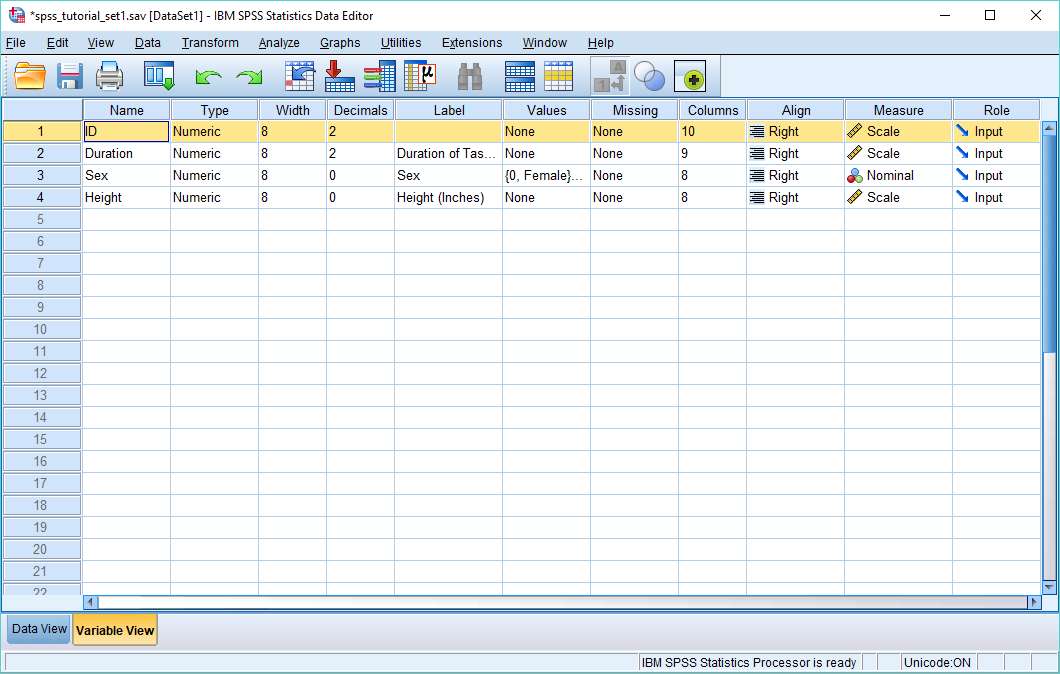
***************
That was certainly short and sweet. You should now be able to reorder columns in the Data View.