In this tutorial we will show you how to reverse score items (i.e., variables) in SPSS.
Quick Steps
- Click Transform -> Recode into Same Variables
- Click Reset (recommended)
- Move the items that you need to reverse score from the box on the left to the Variables box
- Click Old and New Values
- Under Old Value, in the Value field, type the first value for the item (variable) for which you need to reverse the score (e.g., type 1 if you are using a 5-point Likert scale with values 1-5)
- Under New Value, in the Value field, type the reverse of the above score (e.g., type 5 if you are using a 5-point Likert scale and you typed 1 as the old value).
- Click Add
- Repeat steps 5.-7. for each of the values for the items you are reverse scoring.
- Click Continue
- Click OK
When do we Need to Reverse Score Items?
We need to use reverse scoring when we work with questionnaires that include some Likert scale items that are phrased in a “positive” way and others that are phrased in a “negative” way.
Likert scale items invite respondents to select their level of agreement or disagreement with a statement from points on a scale. This scale typically (but not always) comprises 5- or 7-points. Researchers often include a mix of positively- and negatively-worded statements to try to reduce response bias. For example, if a researcher wanted to find out how introverted respondents were, agreement with a positively worded statement – like item 1 below – would indicate that the respondent was introverted. On the other hand, agreement with a negatively worded statement – like item 2 below – would indicate that the respondent was not introverted. Note that the values (in red) assigned to each level of agreement (strongly agree to strongly disagree) for the negatively worded item run in the opposite direction to the values assigned to each level of agreement for the positively worded item.
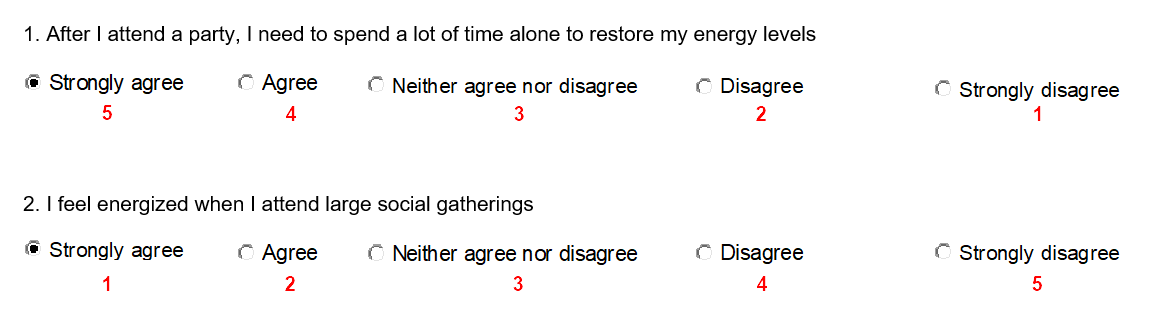
It is very important to reverse score the negatively worded items before we conduct analyses of these data sets (such as computing Cronbach’s alpha).
The Data
Our starting assumption for this tutorial is that you have imported your data into SPSS, that you have defined your variables, and that you are looking at something like the data set below. Check out our tutorial on defining Likert scale items in SPSS if you haven’t completed this step.
Note: Your data set may display the text responses to your Likert scale items rather than the numeric values illustrated here. You can toggle between these two views using the Value Labels button highlighted yellow below:
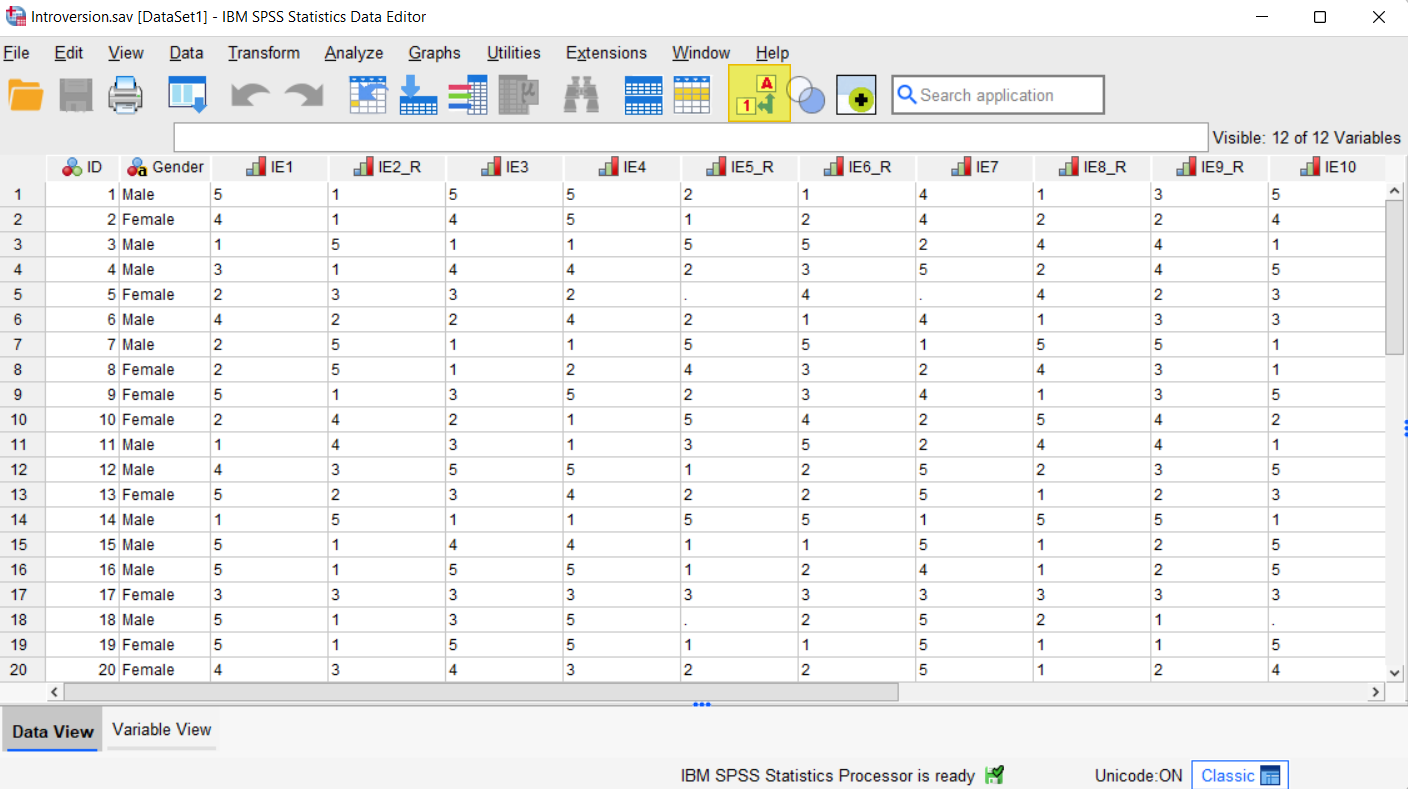
Our data file contains fictious responses to a 10-item Likert scale questionnaire measuring introversion. Five of the items are positively worded, meaning that agreement indicates introversion. The other five items are negatively worded, meaning that disagreement indicates introversion. Before we analyze the data, we need to reverse code the negatively worded items (variables IE2_R, IE5_R, IE6_R, IE8_R and IE9_R in our example). As per the screenshot below, we have added the suffix “_R” to those items that we need to reverse code. It isn’t necessary to mark items for reverse coding in this way but it may make the process easier for you.
Note: our data set has four missing values (IE5_R and IE7 for record 5 and IE5_R and IE10 for record 18).
Reverse Scoring Selected Items
To reverse score your negatively worded items (variables), select Transform -> Recode into Same Variable.
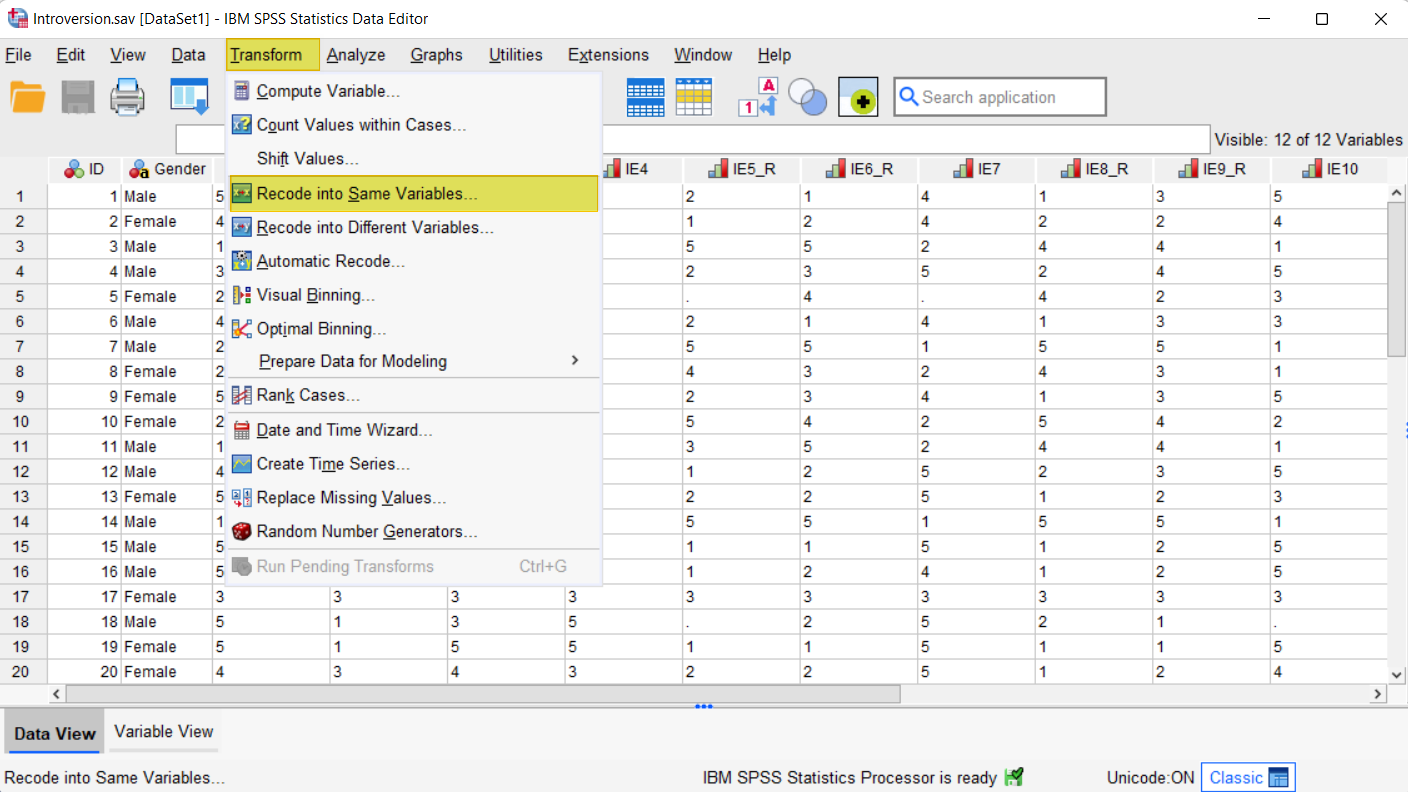
This brings up the Recode into Same Variables dialog box. We recommend that you click the Reset button to clear any previous settings.
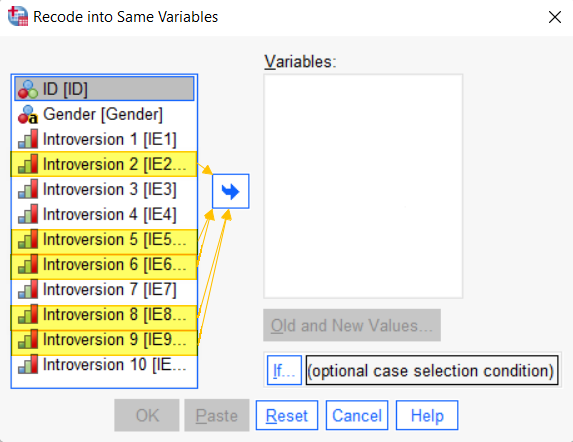
Holding down the CTRL key on your keyboard, select the items that you need to reverse code (introversion 2, 5, 6, 8 and 9 in our example), and then use the arrow button to move them to the Variables box on the right of the dialog box. Note that the title of this box changes from Variables to Numeric Variables when you do this.
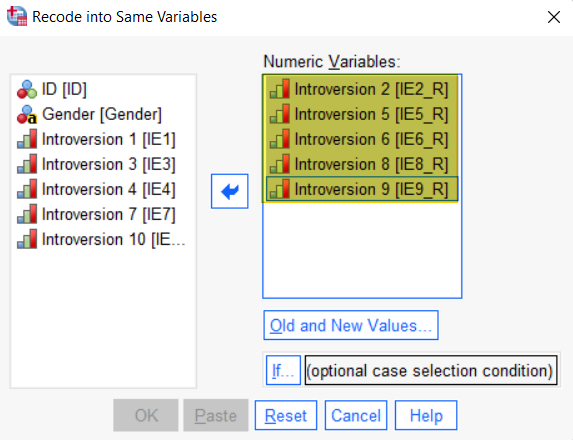
Click Old and New Values. This brings up the Recode into Same Variables: Old and New Values dialog box.
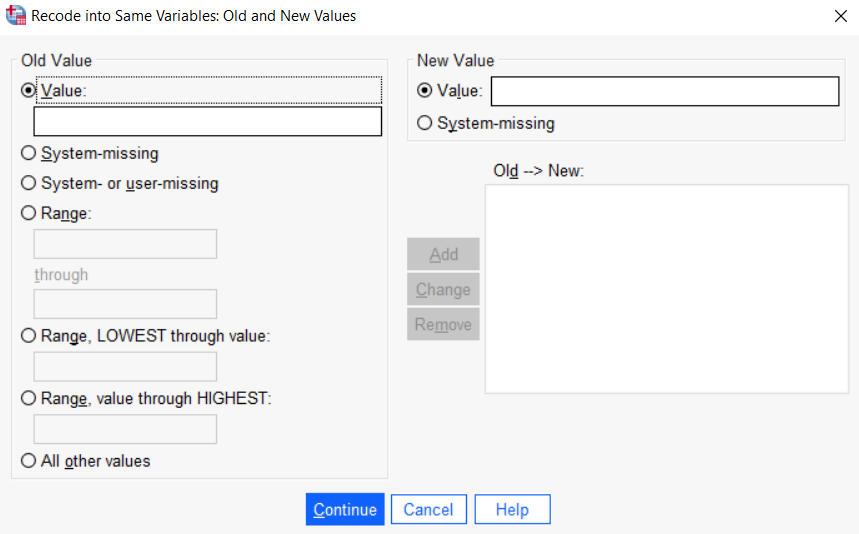
Under Old Value, in the Value field, type the first value for the items for which you need to reverse the score (e.g., type 1 if you are using a 5-point Likert scale with the values 1, 2, 3, 4, 5).
Under New Value, in the Value field, type the value that is the reverse of the old value (e.g., type 5 if you are using a 5-point Likert scale with the values 1, 2, 3, 4, 5, and you typed 1 as the old value).
Click Add.
Repeat the steps above for each of the values for the item that you are reverse scoring. On a 5-point Likert-scale with values 1-5, 1 becomes 5, 2 becomes 4, 3 becomes 3, 4 becomes 2, and 5 becomes 1. Your dialog box will now look something like the screenshot below.
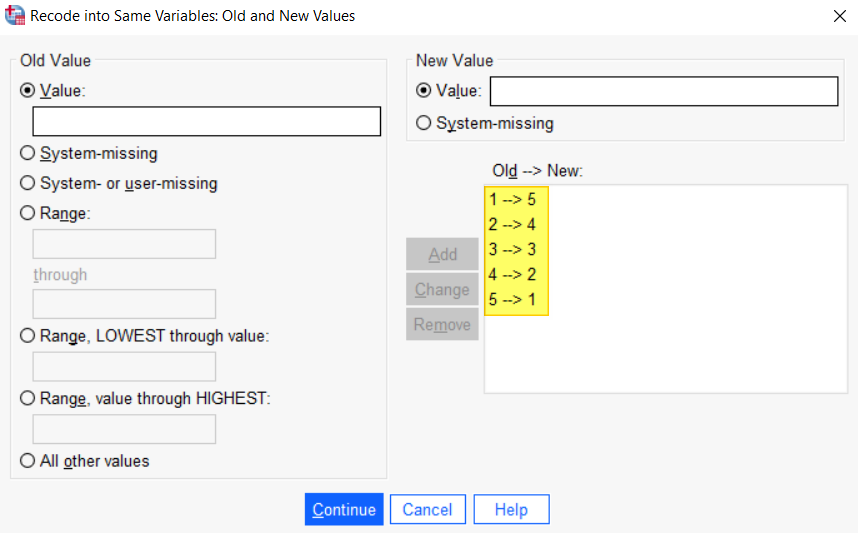
Click Continue to return to return to the Recode into Same Variables dialog box.
Click OK.
The Reversed Scores
You will see in the SPSS data screen that the items (variables) you selected are now reverse scored:


For our record 1, for example, note that the response for items IE2_R, IE6_R, and IE8_R has changed from 1 to 5, the score for item IE5_R has changed from 2 to 4 and the score for item IE9_R is still 3 (since this response is the mid-point on our Likert scale, the old and new values are the same).
***************
That’s it for this tutorial. You should now be able to reverse code items in SPSS.
***************